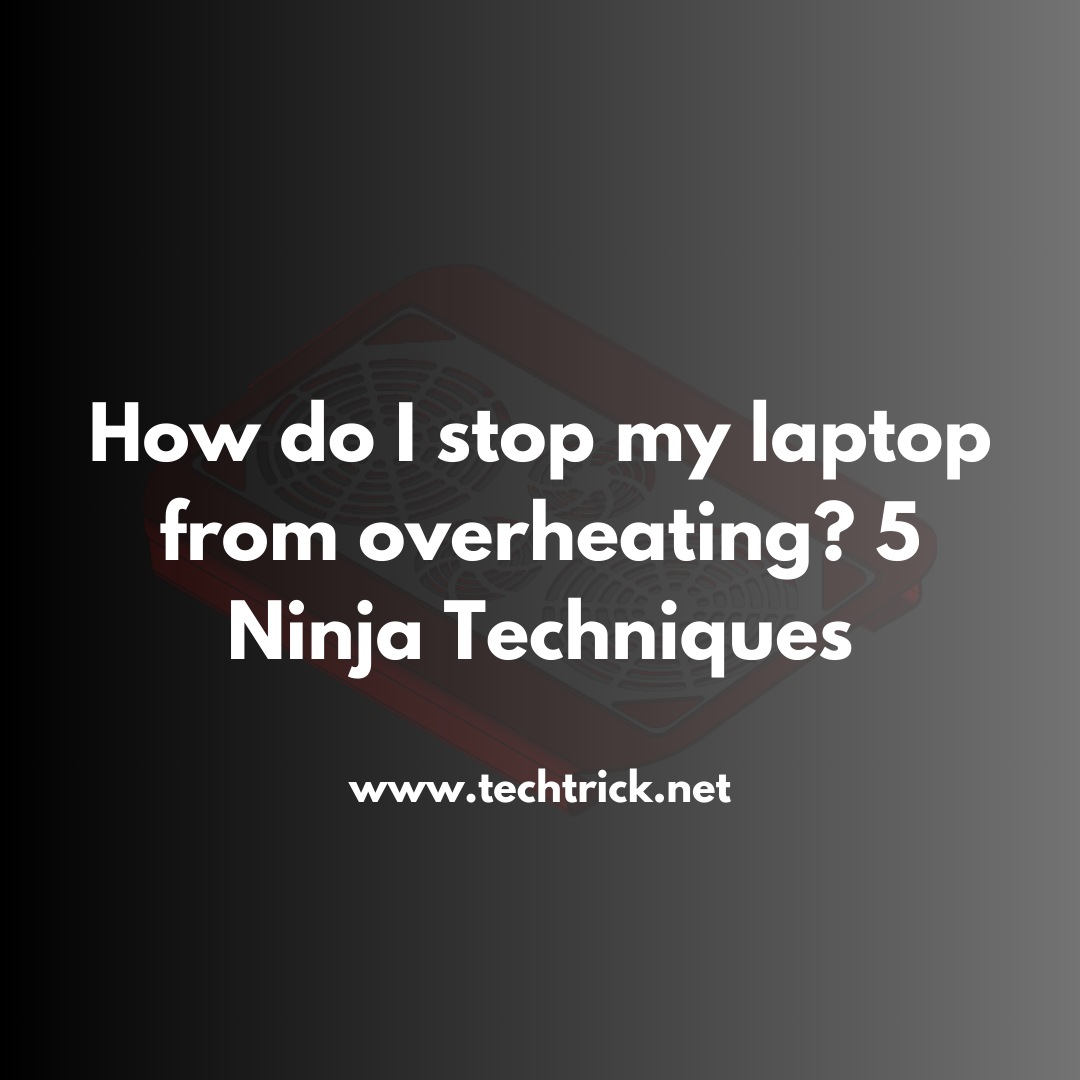
Table of contents
-
- Understanding Laptop Overheating
- 1. The Clean Sweep: Dust Busting
- 2. The Prop-Up: Elevate Your Game
- 3. The Chill Zone: Location Matters
- 4. The Right Settings: The Power Play
- 5. External Cooling Solutions: The Cool Aid
- Bonus Tip: The Software Scan
- When Hardware Upgrades Might Help
- Importance of Scheduled Maintenance
- When to Seek Professional Help
- A Cool Laptop is a Happy Laptop Conclusion:
Understanding Laptop Overheating
But first, before we do any solution-finding, let's understand why laptops overheat. Modern laptops are powerful little beasts crammed with sleek designs. This poses a challenge in how to manage the heat created. Your CPU and GPU generate a serious amount of heat with all that processing. Limited space means limited heat management. This can lead to performance issues and, in some cases, hardware damage.
Now let's look at our ninja techniques in more detail.
1. The Clean Sweep: Dust Busting
Dust is more than an eyesore. It's a thermal insulator. It serves to hold the heat inside your laptop. Here's a longer cleaning routine:
Make certain that your laptop is turned completely off and, preferably, unplugged. Take it off power. Take out the battery if you can. Use compressed air to blow out vents and fans. Brief spurts are what it's all about. Don't spin the fans with air since this will damage them.
Kindly turn the laptop upside down to humanely dislodge debris. Gently shake the laptop until inanimate debris has come off. Use a soft brush and gently brush off difficult debris. You can consider an electronic vacuum for thorough cleaning.
Also, don't forget to clean the bottom panel. Some laptops make this very easily possible. You can always try this at your comfort. Clean inside without cracking open. Be gentle with internal components.
Cooling will significantly improve with the cleaning of the laptop. This is a very simple yet effective technique.
2. The Prop-Up: Elevate Your Game
Elevation is more than a matter of airflow; it's a matter of creating an optimum working environment. Here is how to make the most of it:
Invest in a laptop stand that allows for adjustable height. In this way, you will be able to find your perfect angle. Look for stands with built-in cable management. They keep your workspace tidy and improve airflow.
Get creative if you're on a budget. A big box or a small pile of books do just fine. Whatever you use, just make sure that it is sturdy. Wobbling can lead to accidents.
Consider the ergonomics, too. Getting the right height can reduce neck and wrist strain. It's a cooling solution that's good for your health too.
3. The Chill Zone: Location Matters
Your laptop environment is very critical in matters of temperature. Let me take it deeper to create the best setting:
Ambient temperature matters a lot. Try working in air-conditioned places. If this is not possible, then have a fan somewhere installed so that air is meant to move around you and your laptop.
Consider the positioning of your laptop. Make sure it is away from sources of heat, including radiators, sunny windows, and other electronic devices. Even lamps can overheat.
Think about the surface under your laptop. Glass and metal will conduct the heat out into your body. Wooden or plastic surfaces are better. They don't transfer the heat as easily.
If you have to use your laptop on your body, get a lap desk. They insulate and often have cooling built in.
4. The Right Settings: The Power Play
Advanced: Power Options: Advanced Settings: Processor Power Management: Maximum Processor State: 80-90% This caps the performance down but also reduces the heat majorly for the processor.
For MacBooks, you should be able to set this up through Energy Saver preferences, so make sure to set it up most efficiently. Typically, this will also make the machine run cooler.
3. Use monitoring software for tracking: To keep an eye on CPU and GPU temperatures, a useful piece of software would be Core Temp or MSI Afterburner. These can help show what types of activities are more prone to overheating your computer.
5. External Cooling Solutions: The Cool Aid
External cooling goes a step further with regards to just adding in more fans, and here are a few innovative approaches:
Available designs for cooling pads range from some with multiple fans to others having a huge quiet fan. Look for pads with adjustable speeds; this will ensure you maintain a balance between cooling and noise.
The most effective of this bunch, vacuum coolers, are the least common. They actively suck hot air out of your laptop. Vacuum coolers are particularly useful for gaming laptops.
A laptop cooling stand becomes a serious DIY; it is one of those passive solutions that increases airflow without adding any noise. Some even make custom solutions out of desktop fans.
Remember, all forms of external cooling work _so_ much better when used in combination with other techniques.
Bonus Tip: The Software Scan
Software management isn't all just about closing up unnecessary programs. Let's go a bit deeper:
Use built-in OS utilities: Windows' Reliability Monitor sure makes it easy to spot problematic apps. On Macs, the Activity Monitor shows you which apps are consuming the most CPU cycles.
Consider using fan speed management software: Software like SpeedFan offers manual overrides. If you use any of these tools, be ultra cautious: improper usage will lead to overheating.
Keep BIOS/UEFI firmware up to pubDate: Oftentimes thermal management changes are issued via these tiny updates.
When Hardware Upgrades Might Help
Sometimes, this can be achieved internally by upgrades to improve cooling:
Thermal paste replacement can greatly help in the improvement of heat transfers. Although this is an advanced process, it turns out to be very effective. If your laptop has been around for a couple of years, then the original paste might have degraded.
Some laptops do support fan upgrades. Much larger or more efficient fans can also assist in serving the purpose of air circulation. This applies only to those devices that are large or to gaming models.
Consider an SSD upgrade if you still have a mechanical hard disk. The SSD generates less heat, and, at the same time, this leads to an increase in the system's performance.
Read Interesting About: Does an External fan help with laptop cooling?
Importance of Scheduled Maintenance
This can't be stressed enough, that prevention of overheating will be an ongoing process. Make this a habit:
Set a reminder to clean your laptop every couple of months. For instance, mark it in your calendar, or set a phone alert.
Regularly look at your laptop's vents for obstructions; even small ones would make it difficult for the air to pass through.
Long-term monitoring of your laptop temperature. This is probably a pretty good way to find out if something is wrong well before it cripples your laptop completely. There are quite a few free software packages out there that record temperatures over time.
When to Seek Professional Help
While DIY solutions are great, at times the help of a professional may be warranted. Such scenarios include:
If these techniques don't work for you, then you should seek out professional help. They will run deeper diagnostics. They can find problems with the hardware that you can't see.
Tip: Let professionals clean your device. They can get into places you cannot at home.
Tip: If your laptop is under warranty, call the company immediately. Overheating can sometimes occur due to defects that may have happened at the factory.
A Cool Laptop is a Happy Laptop Conclusion:
Install these tricks like a ninja to get your laptop cooler and more effective remember: This is not just a quick repair but preventive.
Regular maintenance, smart usage habits, and the right accessories make quite a difference with your laptop. Keep in mind that your laptop is an investment; protect it from heat for better service.
Keep it chill, carry on, and enjoy your laptop at its best performance!




