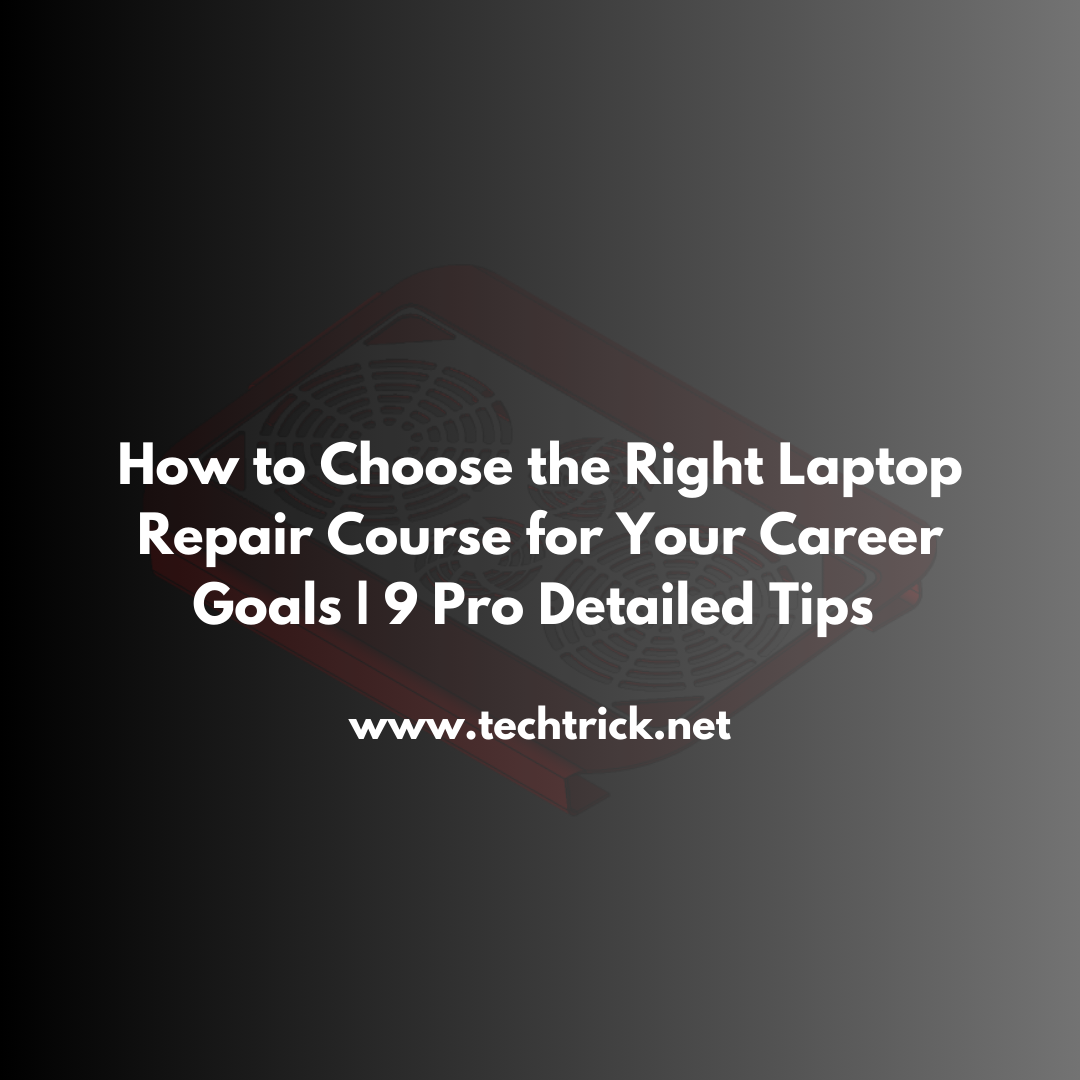Table of contents
Is your laptop running more like a hot plate? Don't worry, we have you covered. It is one of the usual issues most brands have. However, each one has a different method to handle the problem. Let's go find out how cooling takes place in HP, DELL, Lenovo, Asus, and Toshiba.
Common Tips for All Brands
Before we get deep into brand-related advice, let's cover some general tips regarding cooling that are applied to all brands:
Clean your laptop from time to time. Dust is the overall enemy of cool laptops. You can clean out vents and fans using compressed air, which you should do every couple of months.
Elevate your laptop for better airflow, by using a laptop stand or even a pile of books if you have one handy. Just make sure it's stable.
Also, pay attention to where you put your laptop. Soft surfaces-like beds or couches-block vents. Hard, flat surfaces are best.
Now let's go through brand specifics.
HP Laptops: Cool and Collected
HP laptops are generally reliable. But yes, they do overheat. Here's how to keep them cool:
For HP, check the built-in cooling software. Many of its laptops have HP CoolSense. This automatically adjusts performance based on temperature. First, make sure it is turned on.
Update your BIOS: Hewlett-Packard frequently releases updates that improve thermal management. Check HP's support site for your model.
Look into cooling pads from HP that are recommended. They work well with the vent placement on an HP laptop.
Read Interesting: Best Top 11 Laptop Cooling Pads For Gaming.
DELL: Keeping Your Laptop Cool
DELL laptops are workhorses. And hard work produces heat. Here is how to keep it in check:
Utilize DELL Power Manager. It contains thermal management settings. Use it, and modify it to cool the laptop better.
Check DELL's support site for your model. Often they will have model-specific cooling tips.
Bottom vents are common in many DELL laptops. Elevation is everything. A cooling pad does wonders.
Lenovo: Cool Under Pressure
The Lenovo ThinkPads reek of solidity. Of course, even they sometimes need help keeping things cool.
Look for Lenovo Vantage software will, more often than not, contain settings to modify thermal management. Use them to balance performance with temperatures.
Most Lenovo laptops usually have their vents at the bottom and rear. Keep both areas well-ventilated.
For ThinkPads, you could have a look at the slice battery. That would help to dissipate the heating and extend battery life.
Asus: Keeping the Heat at Bay
Asus computers, especially gaming models of ROG, can run a little hot. Here is how you can cook them:
Check if there is proprietary cooling software provided by Asus. Most of the variants have this software that helps in managing fan speeds and performance.
Most of the gaming laptops, especially the series of ROG, have multiple heat pipes underneath them. Cleaning those will give good performance.
Think about Asus' cooling pads. They're designed to supplement Asus' vent placements.
Toshiba: Cool and Quiet
Toshiba laptops have become popular partly for their quiet operation. But quiet doesn't always mean cool. Here's how to help:
Look for Toshiba's eco Utility software. It can help with power and heat management.
Most Toshiba laptops have a vent on the left-hand side. Keep this area free from blockages.
Toshiba generally uses very good thermal paste. If the laptop is old, then it is quite a good idea to have it reapplied professionally.
Advanced Cooling Techniques
If you are comfortable with technology, then here are some advanced techniques:
Undervolting: this is a process of supplying lower voltage to the CPU. It, in turn, reduces the quantity of heat it produces. This method is quite effective but demands some research and caution.
Repasting: Change the thermal paste between the CPU or GPU and the heatsink. This can do a lot of help in improving heat transfer.
Fan control software: Software such as SpeedFan allows for manual fan control. Just be very careful not to set speeds too low.
When to Seek Professional Help
Sometimes, it is best to let the professionals take over the cleaning job. In the cases of the following, consider seeking the services of a professional:
If your laptop unexpectedly shuts down because of heat, you've tried the above methods and temperatures are still running hot, you hear unusual noise from the fans, or your performance isn't as responsive as before.
Pros can confirm if a problem lies a little deeper. They can also safely do more advanced cooling solutions.
Conclusion: A Cool Laptop is a Happy Laptop
Every laptop brand has its quirks. However, the basics of cooling remain pretty much the same. Keep it clean, give it space to breathe, and use software tools judiciously.
After all, prevention stands out as the best medicine. Regular maintenance can prevent most heating problems. Treat your laptop right, and it should treat you well for many years to come.
Stay cool and keep on computing!