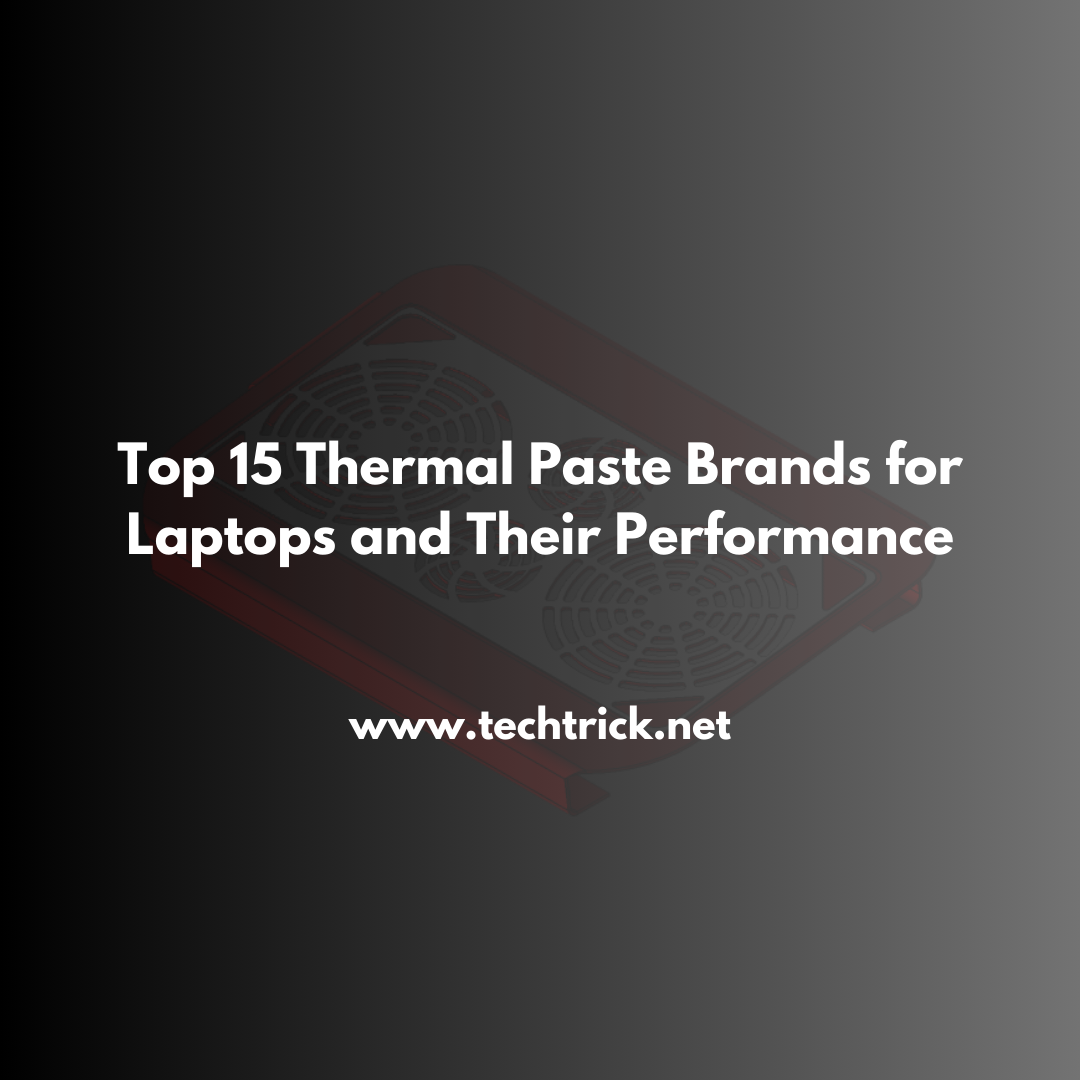Table of contents
5 Internal Upgrades to Lower Temps Laptops are awesome gizmos -- portable and powerful but with one major downside: heat. The more complex tasks you ask a laptop to perform, the hotter its internal components get. This can lead to problems in the long run, mainly through the mechanism of thermal throttling: your laptop slows down to protect itself from overheating, which stresses its performance. Sometimes, it could also damage some internal components.
Although external cooling solutions such as laptop cooling pads and elevated stands can be helpful, the best option to cool down your laptop lies in internal upgrades. Internal cooling mods can greatly help make your laptop run cooler, faster, and more efficiently.
Read Relevant About Top 15 Thermal Paste Brands for Laptops and Their Performance.
We shall look at five internal upgrades in this article that will successfully lower the temperatures of your laptop. Whether you are interested in technology or merely seeking to extend the lifespan of your laptop, these mods will surely help optimize your cooling system for your laptop.
1. Upgrade the Thermal Paste
Probably, one of the easiest and most effective cooling mods would be to change the thermal paste on your laptop CPU and GPU. Thermal paste, sometimes called the thermal compound, fills microscopic gaps between the processor and the heatsink, thus ensuring good heat transfer. However, it dries over time and, hence, does not keep its efficiency, which augments the temperatures a notch or two.
Why upgrade the thermal paste?
Laptops' thermal pastes are usually factory-applied but not the best quality. It gets worse on a budget or older laptops. Once such thermal paste ages, it loses its ability to transfer heat and raises the temperatures during heavy workloads. Changing that factory paste to a high-performance compound lowers your CPU and GPU temperatures by 5-15 degrees Celsius.
Up the Thermal Paste
Thermal paste upgrade does require you to take apart your laptop. You will need to remove the back panel very carefully. Then you have to loosen the heatsink at the CPU and GPU. Remove the old thermal paste using isopropyl alcohol after you have cleaned the area. After cleaning, at the center of the die, put a pea-sized drop for the new thermal paste at both the CPU and GPU before reattaching the heatsink.
Choosing a Suitable Thermal Paste
Thermal pastes also vary in types are ceramics-based, some metal-based, and liquid metal. The ceramic or metal-based good-quality paste is probably likely to be the most balanced in terms of performance and ease of application for most users. Suppose you have some experience in laptop maintenance. In that case, you can try liquid metal, which, of course, has a better thermal conductivity but demands much more caution due to its electrical conductivity.
Do You Know What are the signs that my laptop’s cooling system needs maintenance?
Benefits of Thermal Paste Upgrades
- For better heat dissipation between the CPU/GPU and the heatsink,
- 3-15 degrees Celsius lower temperature readings
- Longer lifespan for internal components
2. Apply the Copper Shims
Yet another very effective cooling mod is to place copper shims between the die of the CPU or GPU and the heatsink. Copper is a good heat conductor. That shim can distribute heat more evenly from the processor to the heatsink. This is useful if, in your laptop's cooling system, there is a gap between the processor and the heatsink that will hamper the dissipation of heat.
How Does a Copper Shim Work?
The copper shim is another layer of conduction. It is installed between the CPU/GPU and the heatsink and helps to fill gaps and contact surface areas for heat transfer, thereby maximizing dissipation by lowering overall temperatures.
Is This Your Question About Can Heatsink and Heat Pipe Enhancements Really Help in Cooling Down Laptop Temperature?
Installing Copper Shims
Another procedure that requires disassembling the laptop is installing copper shims, much like in thermal paste upgrades. You are supposed to measure the gap between the die and the heatsink of your CPU or GPU and determine which shim will be of the right thickness. Copper shims are available in thickness ranging from 0.1mm to 1mm. Once you find the correct shim, you position it over your CPU or GPU, apply several layers of thermal pastes on both sides of the shim, and then reattach the heatsink.
Advantages of Copper Shims
- Enhanced heat dissipation for the CPU and GPU.
- Reduced risk of overheating for high-performance laptops.
- Complementary with a thermal paste upgrade for full cooling power.
- Copper shims are a low-cost easy way to improve your laptop's cooling if heatsink contact with the processor is only good.
3. Add Additional Heatpipes or Modify the Heatsink
One of the better heat-dissipating cooling mods involves installing additional heat pipes or modifying the heatsink. Heatpipes are made to convey heat taken away from the CPU and the GPU from the chip to the heatsink, where it is cooled by air movement from the laptop's fans. Adding more heat pipes or altering the heatsink essentially can improve the thermal capabilities of your laptop.
Heatpipes and Heatsinks: Theory of Operation
A heat pipe consists of small amounts of liquid. When heated, it evaporates and takes away the heat from the CPU or GPU to the heatsink. More numbers of heat pipes in a laptop imply more heat transmitted and dissipated. Similarly, a greater heatsink or a more efficient one gives a greater surface area for cooling and thus enhances performance in general.
Including Additional Heatpipes
The cooling systems of most laptop mid-range models are supplied with one or two heat pipes. Some high-end gaming laptops also have only two heat pipes. As an advanced user, you can easily install third-party heat pipes to the cooling system of your laptop if you are familiar with laptop modification. You will need to find suitable heat pipes, remove the back panel, and add the extra pipes to the existing cooling system. Remember to apply thermal paste again to not lose in heat transfer.
Modifying the Heatsink
In some laptops, the heatsink can be undersized or not so well-designed for efficient heat dissipation. Modifications or replacement of heatsinks with better designs or larger surface areas are known to significantly lower temperatures. Some users go the full extent of adding small copper plates or heatsinks to specific components like VRMs for a more effective cooling system.
Learn About Liquid Metal vs. Thermal Paste: Which Cools Laptops Better?
Benefits Heatpipe and Heatsink Mods
- In improving thermal capacities for high-performance laptops.
- Lower temperatures when under heavy workloads.
- Better cooling to the CPU and GPU, minimal throttling involved.
While replacing the heatsink, adding heat pipes is a kind of advanced cooling mod, however, still be a nice solution for users who constantly push their laptops to the limit.
4. Upgrade the Internal Fans
Laptops make use of internal fans to expel the hot air in such a way that the temperatures are kept within their optimal levels most of the time. In case the fans from your laptop are weak, changing them to more potent models can cool your laptop considerably. Better fans can push more air into the laptop, thus dissipating the heat faster and more efficiently.
How Internal Laptop Fans Operate
In laptop fans, it helps the heatsink to push hot air out of the vents of the laptop. The more air that can move out, the faster the heating dissipation is going to occur. However, stock fans in most laptops are usually designed in such a way as to balance noise and performance. Therefore they may not be optimized to be used in cooling during heavy usage situations.
Fan Upgrades
The upgrade usually revolves around replacing the OEM fans with high-RPM fans that can push more air through the laptop's cooling system. So, while choosing, preferably look for those with higher RPMs and better airflow specs. Some manufacturers have even made special silent aftermarket fans, which are perfect for gaming or any professional work.
Installing New Fans
In general, installation of replacement fans involves removing the back panel of your laptop and finding out where the fan connectors go, thereby disconnecting the standard fans. You will then fit the new fans, making sure not to have any sticking out from the housing case of your laptop, thus not protruding, and also ensuring they are well connected to the motherboard; most laptops have a dual-fan setup, which allows for a higher cooling capacity.
Benefits of Fan Upgrades
- Increased airflow and faster dissipation of heat.
- Reduced noise through quiet fan designs.
- Less heat is generated from the CPUs and GPUs when performing intense tasks.
- Internal installation is fantastic for those who want to cool their system with minimal modding to the heatsink and heat pipes.
5. Internal Laptop Cooling Pads Installation
If you don't mind going the extra mile, there is another that can be very useful for the internal cooling pad. Of course, most people keep their cooling pads for laptops outside of a laptop, but some enthusiasts prefer to integrate a cooling pad directly inside the laptop chassis. This mod increases the laptop's cooling capacity by drawing cool air from the outside into the laptop.
How Internal Cooling Pads Work
Internal ones work the same as their external cousins, except they are mounted inside the laptop case. They are comprised of additional fans or blowers mounted inside the laptop to provide additional airflow to hotspots like the CPU, GPU, and motherboard. These pads can be installed either by tapping power from the laptop's existing fans or by USB connections.
Installing an Internal Cooling Pad
This also requires installing an internal cooling pad, which will require technical knowledge and adjustment of the laptop's chassis. This may involve cutting all the necessary space for the pad so that it gets accommodated within the laptop casing. You may also have to reroute the power and fan connections to enable the proper functioning of the pad.
Do You Want To Know About What are the best aftermarket internal laptop coolers available?
While this is a rather elaborate mod, it does indeed offer the possibility to save quite a bit on cooling without resorting to third-party remedies.
Advantages of the Internal Cooling Pads
- Massive cutting in temperature due to high airflow
- Excellent cooling for heavy gaming or heavy usage
- Placing the fans wherever desired can be done for concentrated cooling
- Conclusion: How to Choose the Right Cooling Mod for Your Laptop
Cooling mods really can make all the difference in how cold the internal temperatures of your laptop are, positively contributing to overall performance and lifespan. From replacing the thermal paste, copper shims, and additional heat pipes, to upgrading the laptop's internal fans or putting in an internal cooling pad, it will surely keep your laptop running at top efficiency.
However, experience levels should be factored in when attempting these mods. Modifications such as replacing thermal paste are reasonably straightforward and require little more than experience to carry out, whereas fitting an internal cooling pad or modifying your heatsink is patently more involved. Carefully exercise caution and refer to your service manual for your laptop before you begin making modifications inside.
You will be in a good position to reduce temperatures with the right choice of mods. You will go further to reduce thermal throttling, and your performance will go a step higher than before.